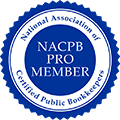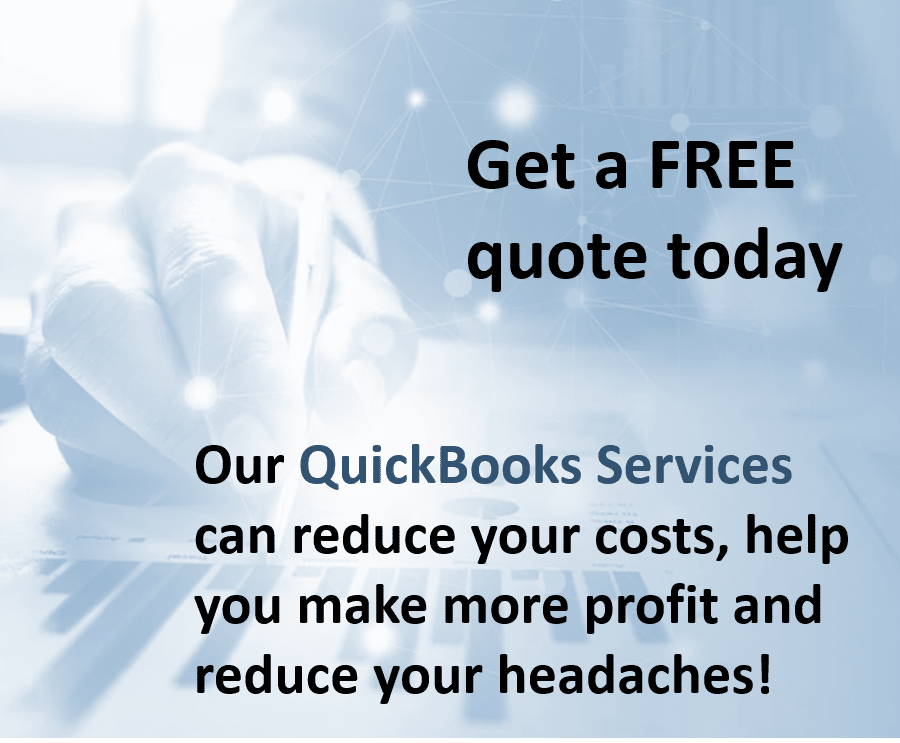QuickBooks bookkeeping services all over the place? What bookkeepers miss, Desktop Pro or Online? What to use QuickBooks for, what not to, how to get more from QuickBooks.
In our experience the vast majority of QuickBooks users seem believe that QuickBooks is really only a tool that is good for basic bookkeeping. This includes small business owners, internal finance people and entrepreneurs in general.
QuickBooks Bookkeeping Services Columbus believe however that QuickBooks can be leverage for much more than basic bookkeeping functions.
Understanding QuickBooks Capabilities
When you fully understand QuickBooks capabilities like QuickBooks Bookkeeping Services Columbus and how to use them, you realize QuickBooks is an awesome tool that can help most small businesses in Columbus grow, create efficiencies and drive profitability generally.
Most people are unaware and or untrained in the full range of capabilities QuickBooks has to offer., They are not leveraging the software they are already paying for. There may be some psychology here in that sometimes finance people in general can get used to working in a particular way. They are rarely encouraged to experiment and find ways to help the business improve its processes.
At Columbus Bookkeeping & Accounting Services we can limit our focus to just doing basic bookkeeping. However, we have found that most business owners are extremely grateful when we help them make their businesses more efficient and streamlined.
Following are some of the uses QuickBooks can be used for that are missed by most small businesses. In all these cases QuickBooks has performed these functions to perfection greatly benefiting the business.
QuickBooks Desktop Pro – Beyond Basic Bookkeeper Functions
Project Management & Communication
The right information in the right place in QuickBooks
All accounting related documents associated with a project, customer or vendor can be kept in QuickBooks.
This is particularly helpful as it enables all accounting staff to have access to all relevant information associated with a project organized in a way that saves time and help to avoid mistakes.
A good example of how we used this feature with a client is when we received a bill from a vendor for work, they performed on one of the clients’ jobs. The owner some time ago had sent me an email advising me that we had to send another contractor to repair something the 1st contractor had installed incorrectly. The owner therefore asked me to credit the invoice for the original contractor for the amount we paid the 2nd contractor to repair his work. When I received that email, I made a pdf copy of it and attached it to the vendor bill in QuickBooks. This allowed me and other accounting staff to see why the vendor bill was reduced. Without the ability to attach the email to the vendor bill in QuickBooks I would have to had relied on memory, searching through hundreds of old emails, or gone back to the owner to figure out the reason for the discrepancy.
Searching through various emails and requests from different sources creates confusion and slows everything down. It just takes one person to be unavailable and everything grinds to a halt.
QuickBooks Pro allows users to attach multiple attachments about a particular client or job. This is a valuable feature that we used often when working with builders and contractors. It enabled all accounting staff to quickly see relevant information pertaining to any vendor or job.
When QuickBooks is used effectively accounting documents, as shown in the above example, associated with a vendor can be added as an attachment. This also helps to keep historical track of billing discrepancies. No going through endless email, computers, and folders to locate information.
For QuickBooks Bookkeeping Services Columbus we believe good communication and efficient organization of data is vital when profitability and or growth are business goals.
Managing Your Inventory

There is a lot you can do within QuickBooks Desktop Pro to manage a small business’s inventory. Columbus QuickBooks Bookkeepers.
The right classes of inventory in the right places in QuickBooks
Inventory management is an integral part of bookkeeping. This QuickBooks Pro feature comes in handy if you are a merchant and sell products or you need to keep job materials stocked for your company.
Some of our clients do not warehouse inventory but do occasionally purchase materials for jobs. In this case we are able to easily manage their stocked materials and ensure they were allocated first to new jobs.
Understanding Inventory Management Features in QuickBooks Desktop Pro
QuickBooks Bookkeeping Services Columbus believe the first thing to understand is that there are two types of inventory classes that you can set up in QuickBooks. Oddly, these are called “non-inventory inventory” and “real inventory”.
First Let Us Think About Non-inventory Inventory.
A non-inventory item is typically used by companies that want to track part numbers in QB but do not want their purchases to go into the balance sheet or accumulate an asset balance over time.
A good example is how we set this up for a recent builder client. When they purchased an item for a specific job that could not be used on that job, they would hold it for a future job. This is as opposed to returning the item to the supplier.
By classing this item as a non-inventory item, it did not impact their balance sheet as in adding an inventory asset.
This method was also found to be beneficial for the client because they did not invoice their customers for individual parts but rather as a job and this method eliminated the need to relieve inventory as it is used.
Real Inventory Classes Use Case
We typically class items as real inventory when the business wants to track part numbers in QB and also want their purchases to go into the balance sheet and accumulate an asset balance.
This is considered a ‘Generally Accepted Accounting Principle’ for companies who purchase and sell individual items and want to maintain a perpetual inventory system.
 Categories – Grouping Inventory by Category
Categories – Grouping Inventory by Category
Sometimes it is helpful to group items in multiple inventory asset accounts in QuickBooks. Then sometimes further group them into sub-categories.
Custom Fields
Another helpful feature we at Columbus QuickBooks Bookkeeping Services often set up for our clients’ is custom inventory fields. Clients with larger inventory lists often benefit from custom fields that allow the user to quickly identify the items using those custom fields. For example, if you create a custom field that identifies the color of an item. This can help to more quickly select the right item for invoicing.
QuickBooks Desktop Pro – QuickBooks Premier & QuickBooks Enterprise
All the above functions can easily be done within QuickBooks Pro. However more advanced inventory management features require either QuickBooks Premier or QuickBooks Enterprise
QuickBooks Desktop Pro does not have the ability to set multiple units of measure. Only single units of measure are allowed. It also does not allow tracking of inventory by sku, lots, bins or build assemblies from raw materials.
Summary of what QuickBooks Desktop Pro Cannot Do with Inventory:
- Track expiration dates
- Inventory forecasting reports
- Notifications of inventory levels
- Barcode scanning for inventory adjustments
- Individual FIFO layers per lot
- Accounting for scrap during manufacturing process
- Non-sellable site locations (like in-transit locations)
QuickBooks Desktop Pro – QuickBooks Online Plus Inventory Management Differences
Lastly, QuickBooks Desktop Pro offers several features over QuickBooks Online Plus when it comes to Inventory management. Here are the main reasons we choose Desktop Pro over Online.
- Item-level custom fields
- Multiple ship-to addresses
- Vendor back-order tracking
- Pending Invoices
- Show list cost and markup on estimates
- Custom item-based reports
- Add/edit multiple items in batch
- Customizable item list
There is a lot you can do within QuickBooks Desktop Pro to manage a small business’s inventory.
Columbus QuickBooks Bookkeeping Services have learned that making use of these features can enhance the business’s efficiency and keep track of items both for specific jobs and assets for later use.
Need help to get your inventory under control? Call QuickBooks Bookkeeping Services Columbus at (614) 205-5676 and ask for Linda.
 Want more tips for getting more out of QuickBooks?
Want more tips for getting more out of QuickBooks?
We have found that small business owners often do a poor job of leveraging QuickBooks financial reports. The right kind of financial reports can be critical for determining a company’s financial health and to make informed business decisions. Generating the right kind of financial data and interpreting that data correctly can make or break a small business.
Learn more:
QuickBooks Services – Managing Your Financial Reports in QuickBooks
QuickBooks Services – Customizing Your Invoices
QuickBooks Bookkeeping Services – Get Help